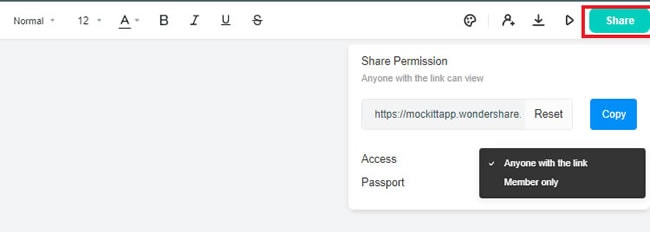Guide:Create a Mind Map with Mockitt
Organizing complex ideas in your mind demands patience and time. To help you cut time and make the process easy, Wondershare Mockitt has a Mind Map function with built-in themes, embedded media features, and a straightforward layout.
Wondering how to create a mind map with Mockitt? Here is how you can create a task-specific mind map in 4 simple steps.
- Create a Rough Draft
- Customize the Mind Map on Mockitt
- Export the Mind Map
- Share the Map with Team Members
Create a Rough Draft
The first step is to create a rough draft. It helps compile your ideas, making a path to a complete mind map. Here are the steps on how to create a draft on Mockitt:
Step 1: First, open the Mockitt application and enter your login information.
Step 2: Click Create > Mind Map from the dashboard.
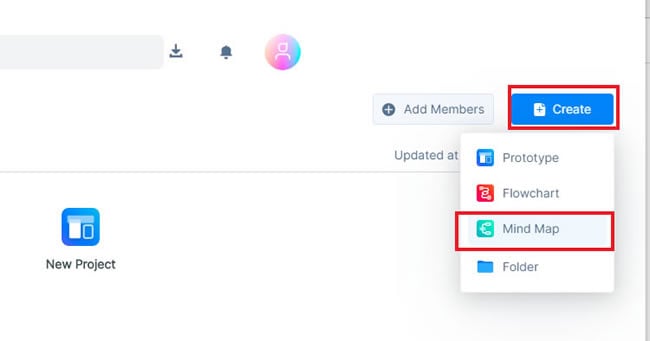
Step 3: A blank screen will appear. Start with a central idea of your map and type it in the Mind Map box.
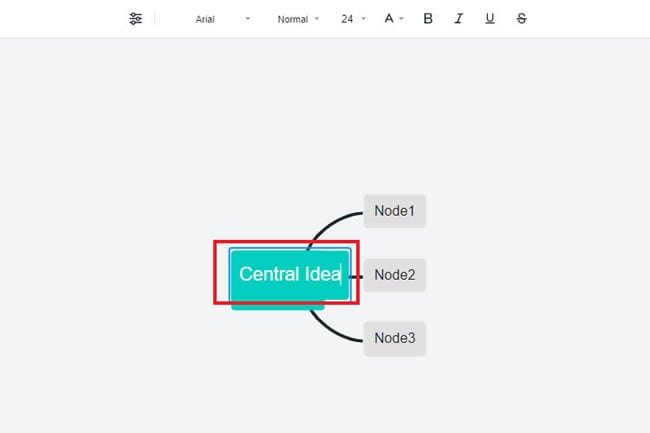
Step 4: After this, click on the Node boxes and type a specific idea to add branches.

Finally, you have the mind map draft ready.
Customize the Mind Map on Mockitt
Using Hyperlinks
This function allows you to include different website links in case you want the team to check out and discuss some project references. To add links, click Insert Hyperlink from the top-left corner of the top menu.
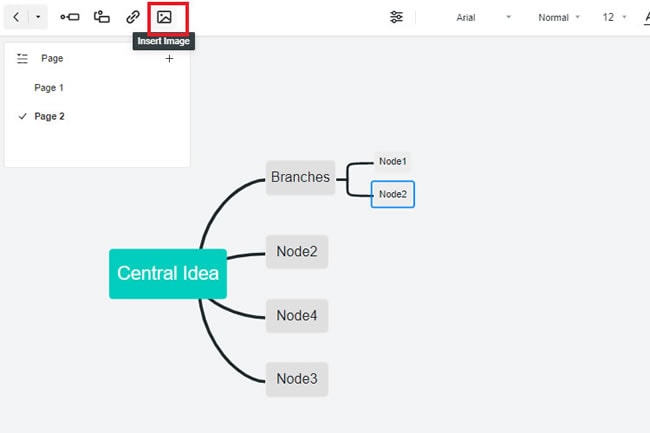
Use Subtopics and Peertopics
Click the Sub Topic and Peer Topic buttons from the top-left corner of the toolbar and further extend each idea into sub-branches.
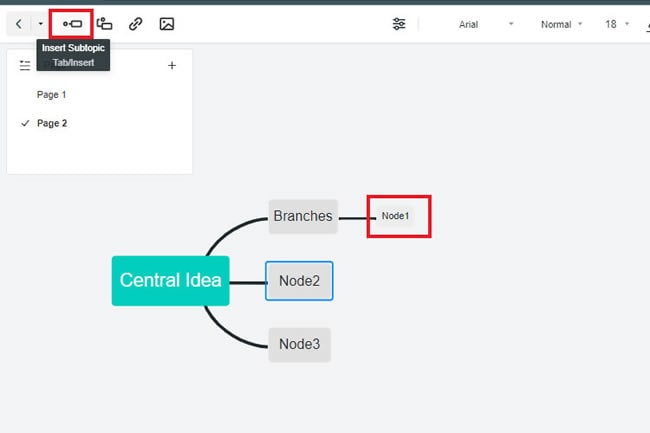

Add Images
From the top-left corner, click the Image Icon to add reference pictures for discussions on the design layout.
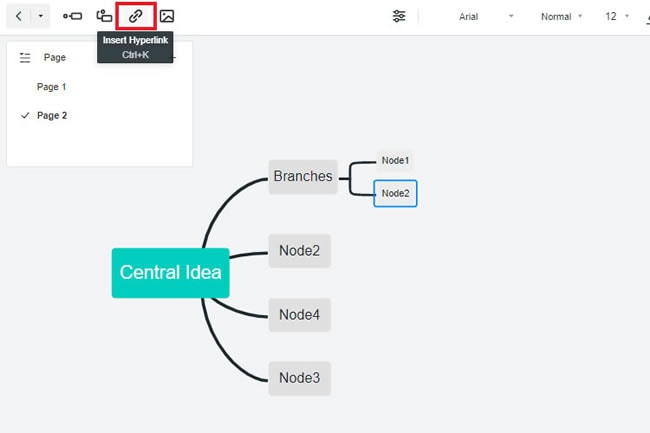
Personalize the Diagram Theme
To change themes, click the Paint Icon from the top-right corner of the toolbar. It has a number of themes that are helpful to make the mind map even more appealing.
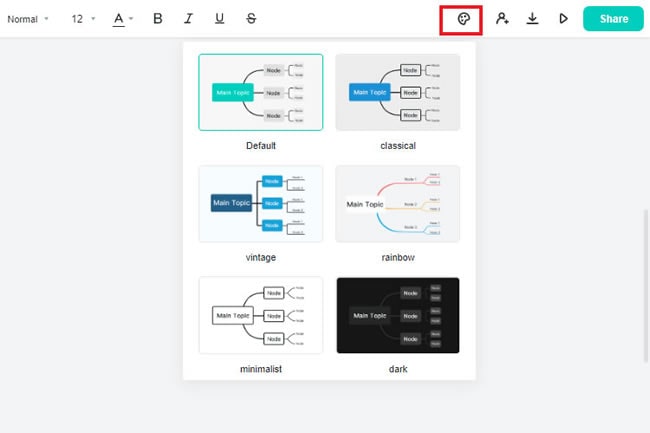
Export the Mind Map
Once the end product is ready to export, click the Download button from the top-right corner of the toolbar. Next, click on any format you wish to download your file in.
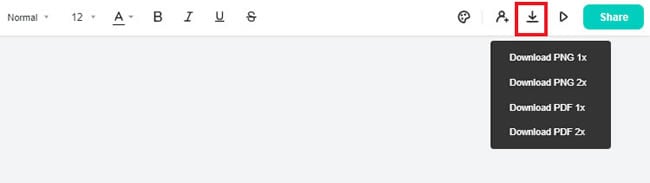
Share the Map with Team Members
Once your map is ready, you can easily share it with other team members. To do this, click Share from the top-right corner and copy the link. It will help the members to come to one place and discuss the scope of its implementation. You can also give them permission to edit and comment on the mind map by clicking Share > Give Access > Team Members.