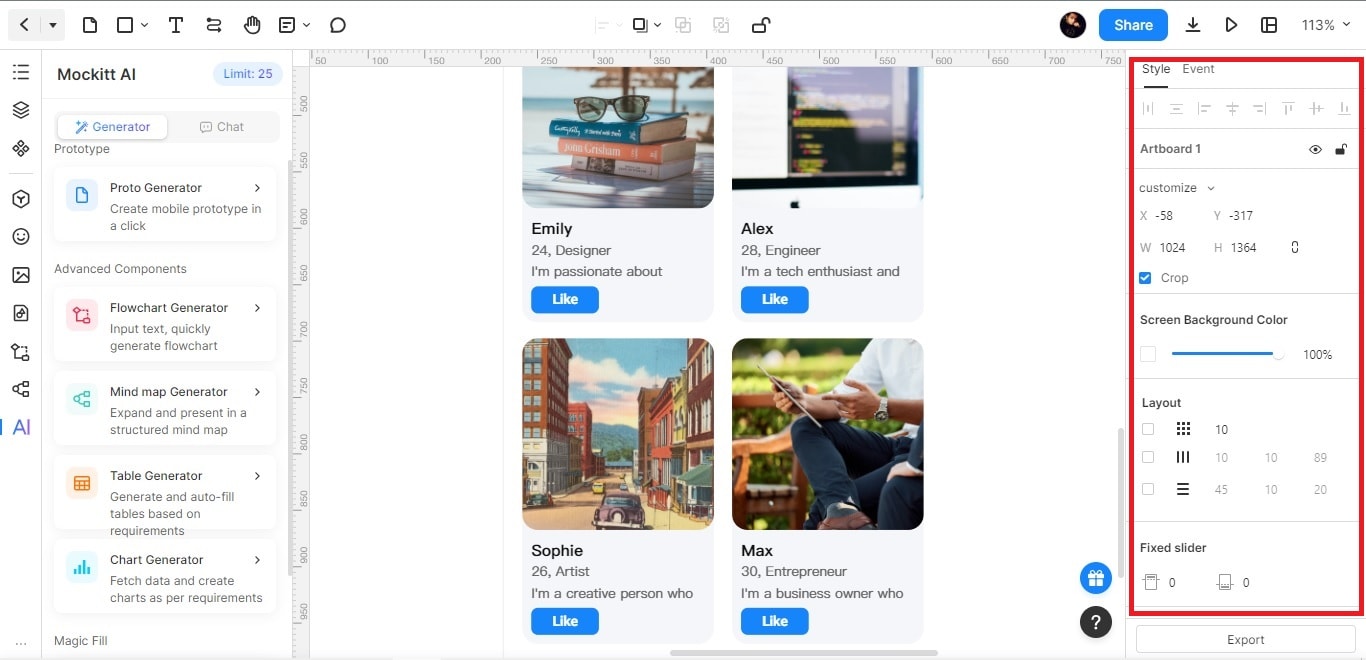Guide:AI Prototype Generator
Unleash your creativity with this concise guide on using the Mockitt AI Prototype Generator. This essential tool harnesses the power of AI to create prototypes effortlessly. This step-by-step instruction will help you navigate Mockitt AI capabilities from the basics to advanced techniques. Follow the guide below to learn more.
Step 1: Access Mockitt
Sign in to your Mockitt account or create a new one. Once logged in, click on New > Prototype to start a new prototype project. Alternatively, click on the Prototype icon to create your first file. Choose the desired device type (e.g., mobile, tablet, web) and set the screen dimensions.
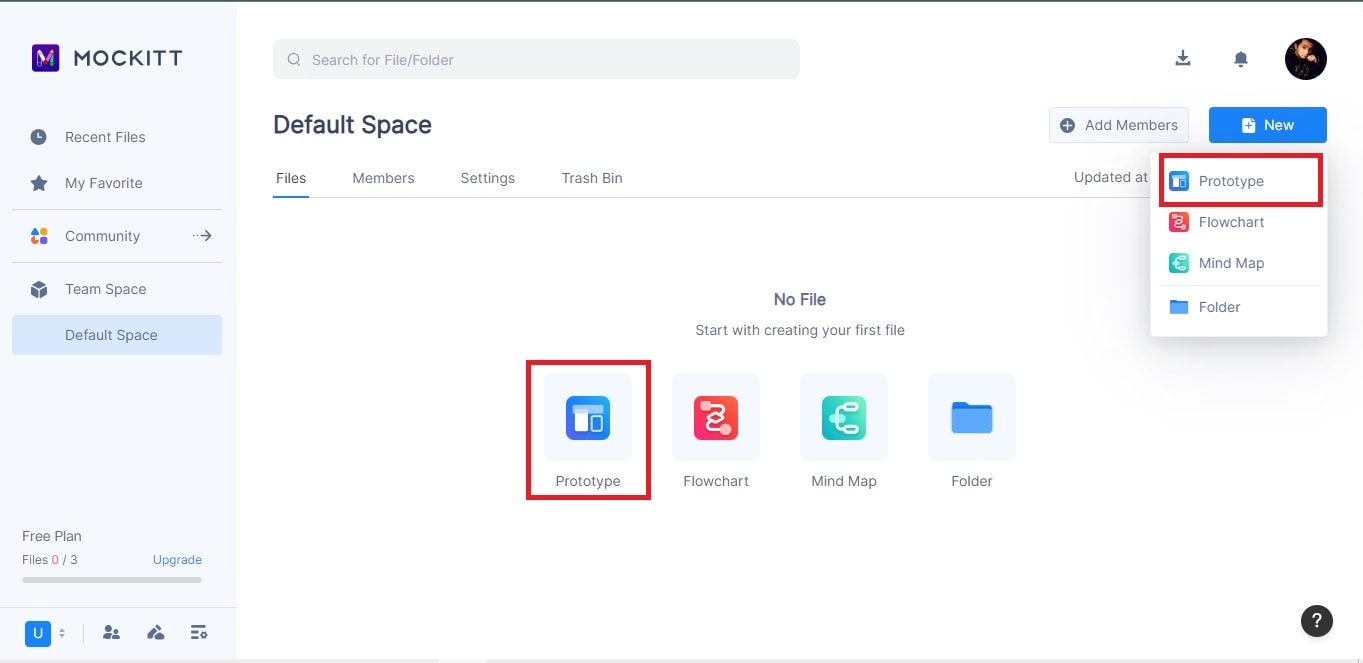
Step 2: Utilize the AI Prototype Generator
Click on the AI button located in the left toolbar. From here, you can click the Chat button to type in your prompt, or simply choose from the options in the Generator tab. For this instance, click the Proto Generator button to open a new window. Type in the necessary prompt in the dialog box to create a prototype with the touch of a button.
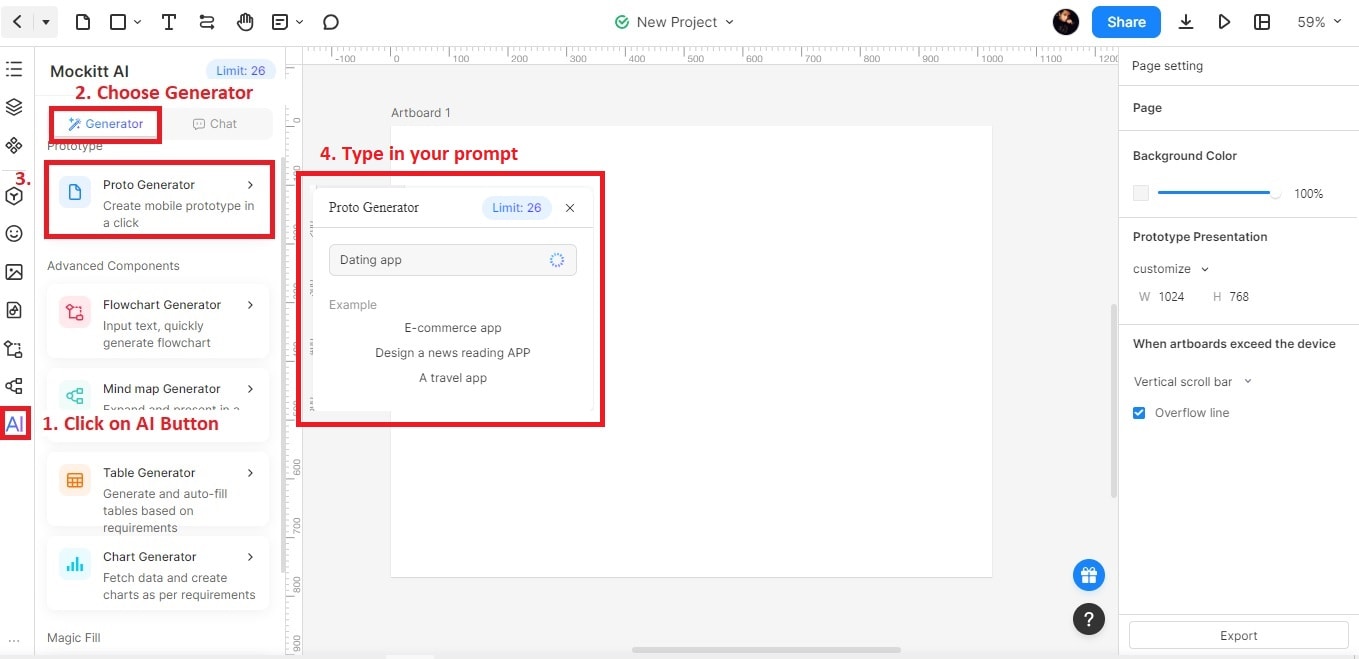
Step 3: Customize theAI-Generated Prototype
After typing your prompt from the dialog box, wait for Mockitt AI to generate your prototype in seconds. You can use the right side panel to add shapes, connectors, and labels. In addition, you can customize colors, fonts, and line styles as needed. Connect other elements in your prototype using drag-and-drop or by using connectors.